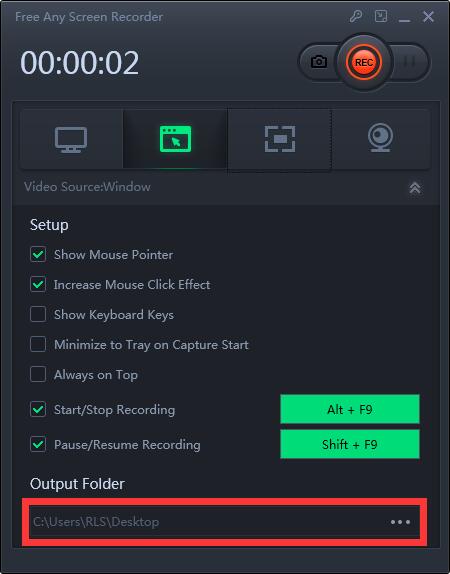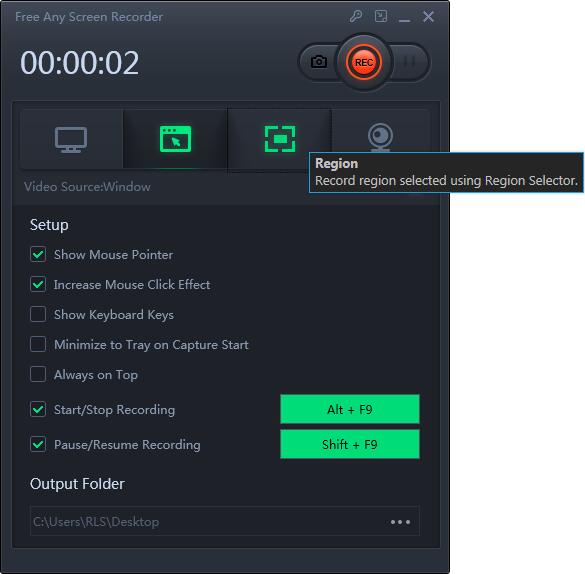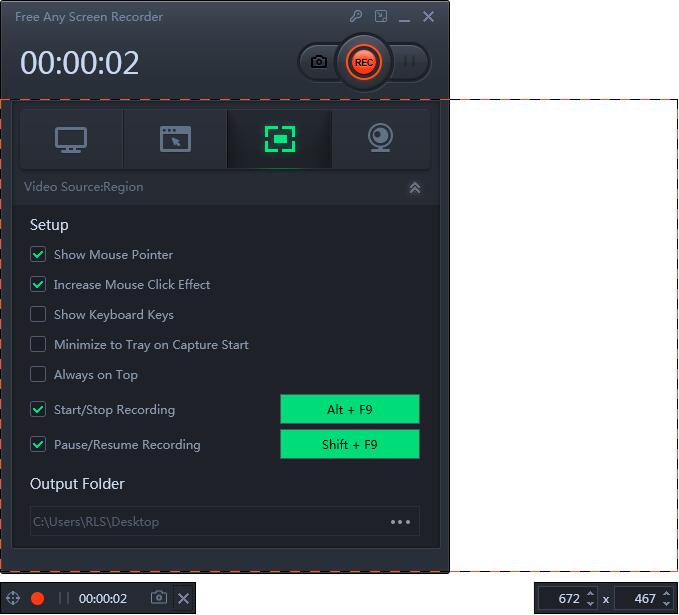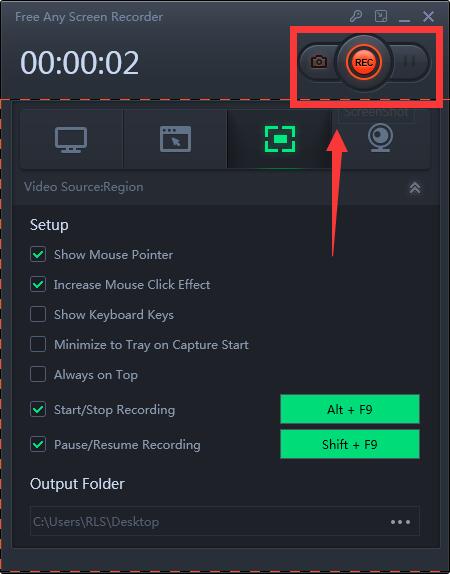Record Specific Part of Screen with Aiseesoft Screen Recorder Free
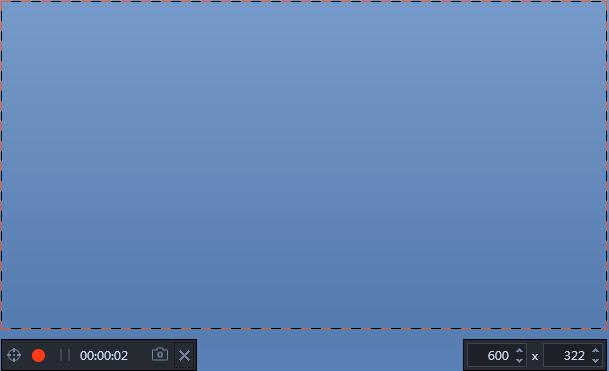
Summary
Here is completely free and effective solution to teach you how to record region selected on Windows 10/8/7.
How Do I Record a Specific Area for Free
How do I record a specific part of my screen? How do I record part of a screen in Windows? How do I record a specific part of my screen? Does Windows 10 have screen recording? How do I record my screen on Windows 7 for free? You don't have to worry about the above problems anymore. Here comes the ultimate free solution. Free Any Screen Recorder is the top free alternative video recording software to many commercial screen capture applictaions like Aiseesoft Screen Recorder Free. It is easy to use with powerful funcations. Follow steps below to learn how to record specific part of screen with Aiseesoft Screen Recorder free alternative.
Steps to Record Specific Part of Screen on Windows 10/8/7
Please download, install and launch Aiseesoft Screen Recorder free edition alternative on your computer.
Select the destination where you save the video recorded. Click the third image button to select an area of the screen to be captured. Click "REC" button to capture the specific window. Click stop button to finish your screen recording. Or you can Or you can use hot key "Alt + F9" to start/stop video recording. User can enter the desired values for width and height manually. It is also possible to customize the size of the selected area with Up and Down keys of the keyboard. The selected frame can be moved around the desktop – just click it, hold and drag the mouse to relocate the frame, and release once it's in the right place.